1、Back from the Office 365 detour, let's continue with the installation of Picture Manager. As mentioned in my previous article, Picture Manager is a component ofSharePoint Designer 2010, which is available as afreedownload at the Microsoft site:32-bithttp://www.microsoft.com/en-us/download/details.aspx?id=1657364-bithttp://www.microsoft.com/en-us/download/details.aspx?id=24309The 32-bit/64-bit distinction refers to the bit-level of your Office applications,notthe bit-level of your Windows. For this article, I used my system that contains the 32-bit Office 2016 apps that were installed as part of the Office 365 subscription in the two video Micro Tutorials mentioned earlier (on 64-bit Windows 7).Note that Picture Manager isnota component of SharePoint Designer 2013. Furthermore,Microsoft announced at the Ignite 2015 conferencethat there will not be a SharePoint Designer 2016, i.e., SharePoint Designer 2013 is the final release of that product. This means that SharePoint Designer 2010 is the last version to contain Picture Manager.After downloading the correct bit-level for your Office environment, run the SharePoint Designer 2010 setup program. You will see the license agreement, which I recommend reading in its entirety, but the key term is this:1. INSTALLATION AND USE RIGHTS. You may install and use any number of copies of the software on your devices.Acceptance of the license agreement will result in a legal installation of Picture Manager, i.e., one that is in license compliance.Continue with the setup wizard and you'll see this:
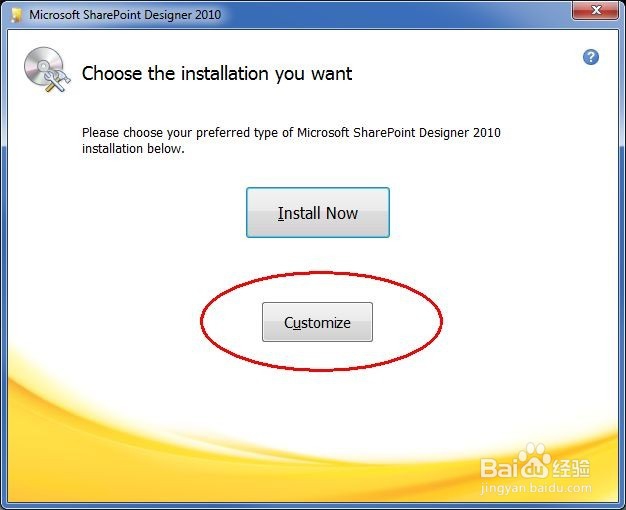
3、After selectingNot Availablein all three main sections (Microsoft SharePoint Designer, Office Shared Features, Office Tools), you'll have this:
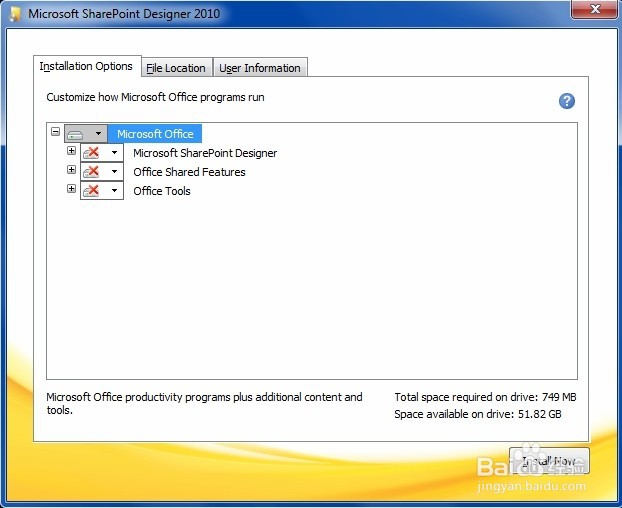
5、The installer will run and you will receive the installation completed dialog:

7、Here's what they look like afterwards:

